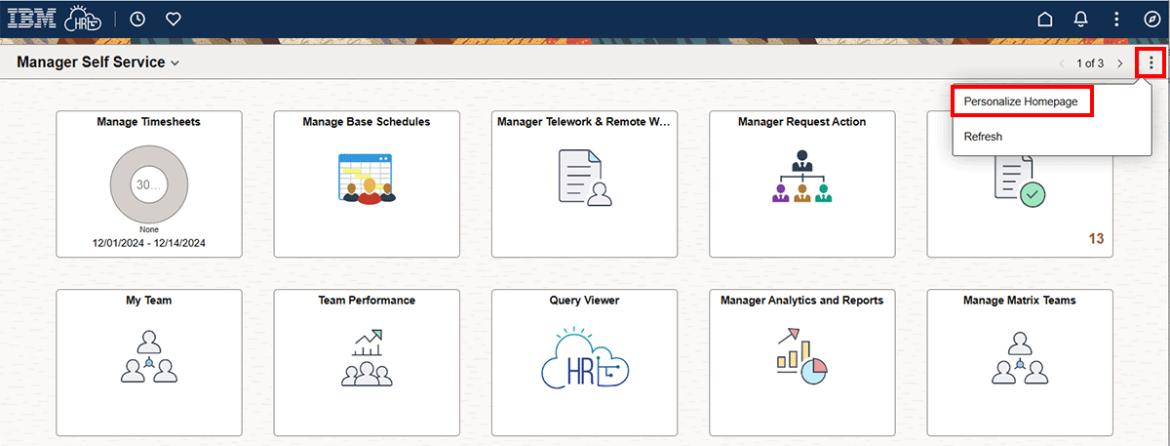A matrix team allows you to temporarily manage an employee in HR Links who doesn’t officially report to you. Matrix teams should rarely be needed, and only when an employee’s supervisor is temporarily unavailable to manage the employee in HR Links. While the matrix team is in place, both you and the “reports to” supervisor can:
- See the employee in the My Team tile
- Approve timesheets and absence requests
- Create new performance plans
- Approve “Initiate SF-52” requests for the employee
- Receive email notifications about transactions that need approval (leave requests, timesheets, “reviewer” approval for level 5 performance ratings, etc.
- Receive email notifications (emails about probationary periods and upcoming Within Grade Increases, career ladder promotions, and Not-To-Exceed dates).
You will not be able to access the employee’s existing performance plan if it was created prior to the matrix team being established. However, the plan can be transferred to you by your HR’s performance management staff.
Add Matrix Team tile
If you don’t have the “Manage Matrix Team” tile, you must add it before establishing your matrix team.
From the Manager Self Service homepage click the Actions list icon and select Personalize Homepage.
Select the Add Tile link.
Search for Matrix in the Add Tile pop up.
Search for Manage Matrix Teams in the search bar. Select the Manage Matrix Teams tile from the list.
Select the Save button.
Request Matrix Team from “Reports to” supervisor
From the HR Links Manager Self Service homepage, select the Manage Matrix Teams tile.
Click on Create Team.
Enter the Name of your team, Matrix Team Type (select HR Links Matrix teams), Type Description, and Start Date. (The Start Date cannot be earlier than today’s date.) Select the plus sign (+) to add a Matrix Team member(s). Select Save.
Enter the employee’s email or employee’s name to search for the employee you’d like to add to your matrix team. From the search results, select the checkbox next to the name of the employee. Select Continue.
Enter the Start date (cannot be earlier than today’s date), End date (NTE Date), and whether they are a Team Lead. The Role in Team should remain “Member”. Select Done.
Select Save.
- The ‘reports to’ supervisor will now approve the Matrix team in HR Links.
Manage and inactivate Matrix Teams
Once the Matrix Team is no longer needed, the matrix team Manager needs to update the status to “Inactive”. This step is only required if a matrix team is ending early, or the end date was left blank when the matrix team was set up.
From the HR Links Manager Self Service homepage select the Manage Matrix Teams tile.
Select the active Matrix Team.
Expand the Team Details Section. Update the status to Inactive. Select Save.

 U.S. General Services Administration
U.S. General Services Administration