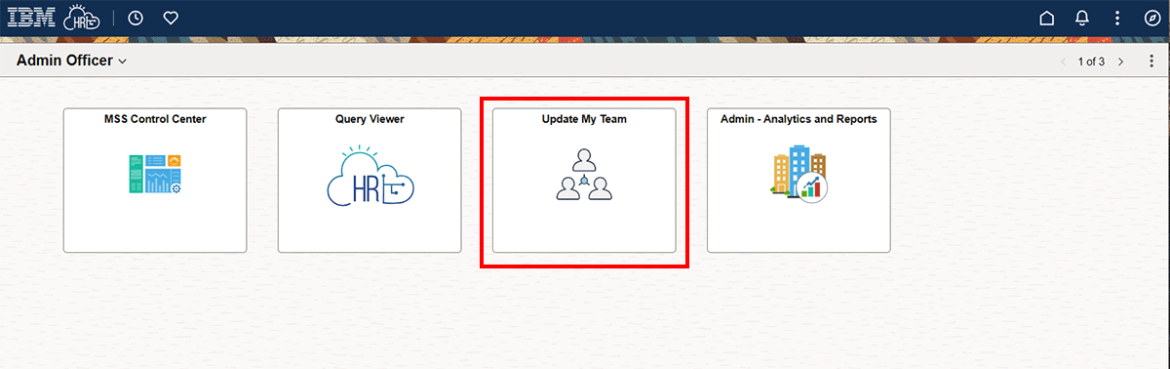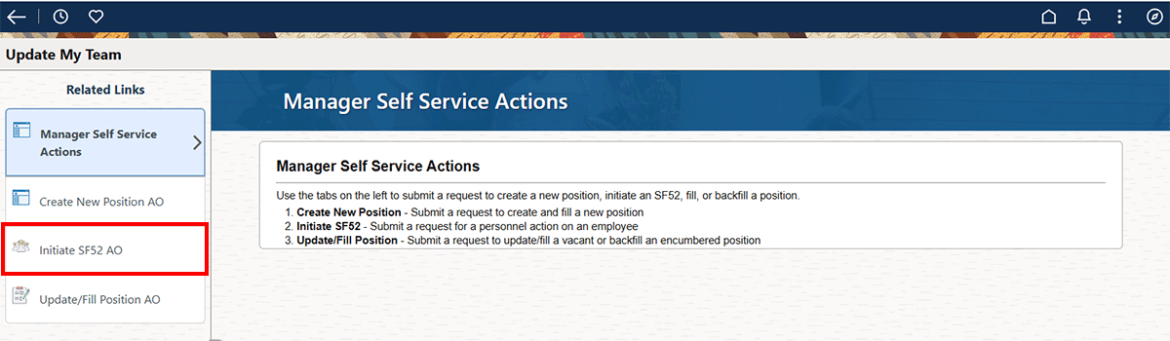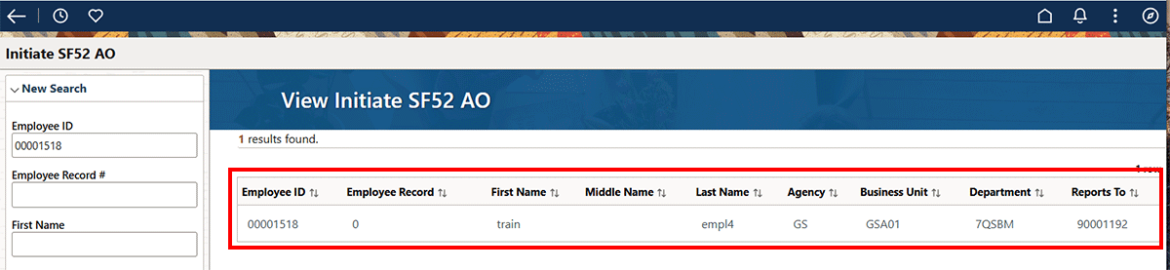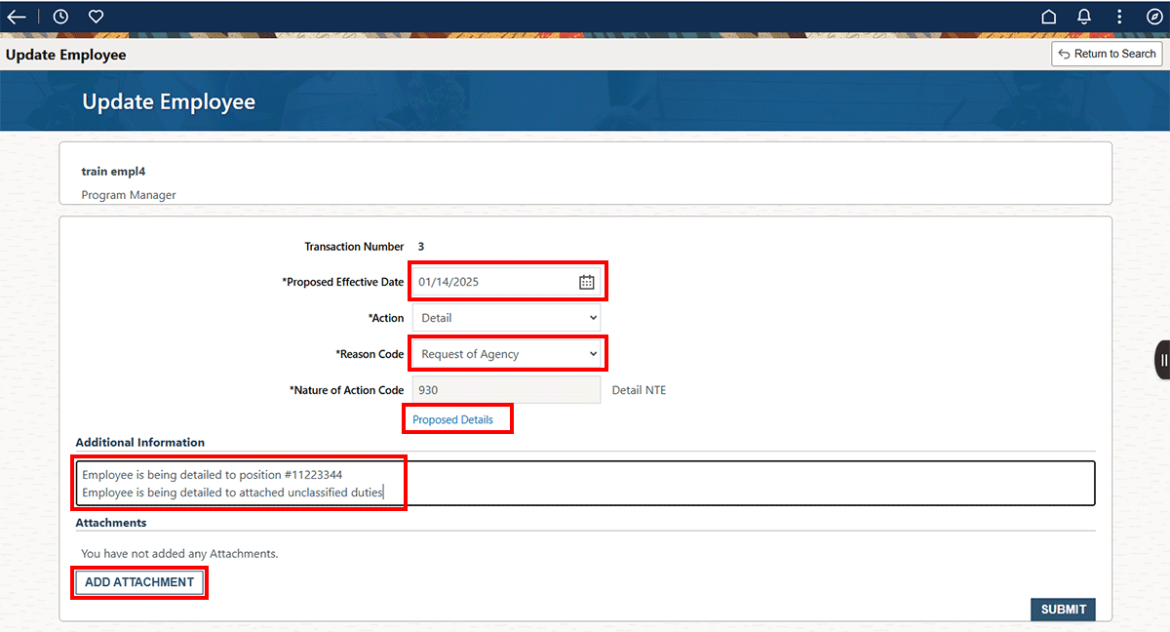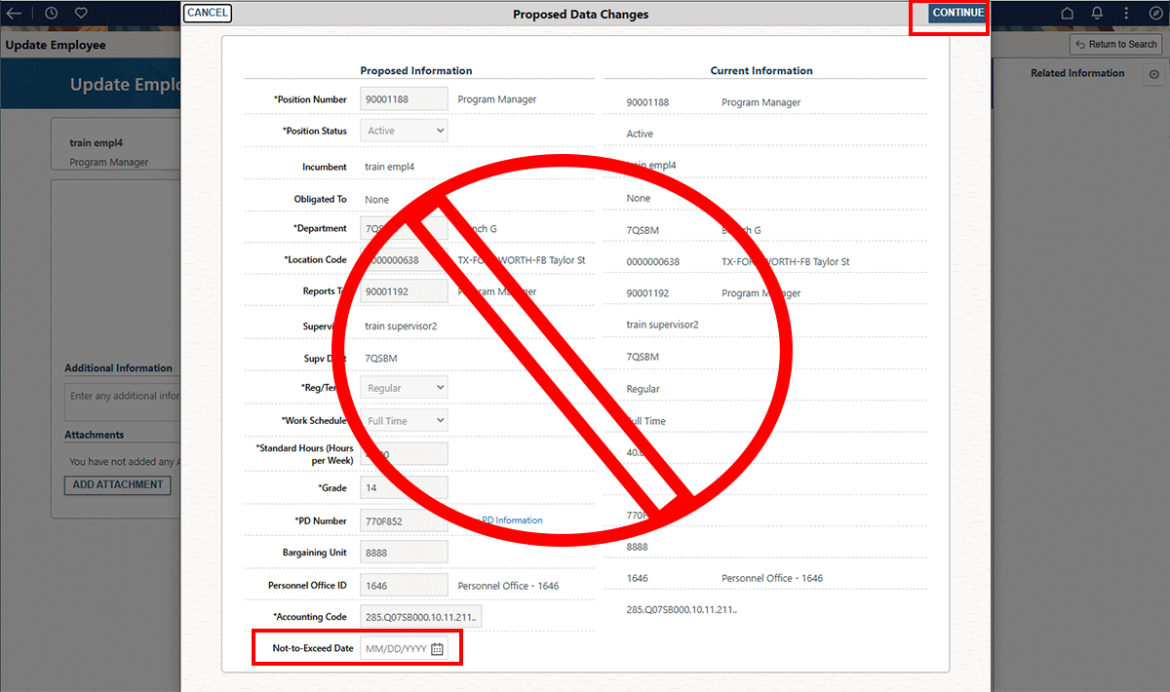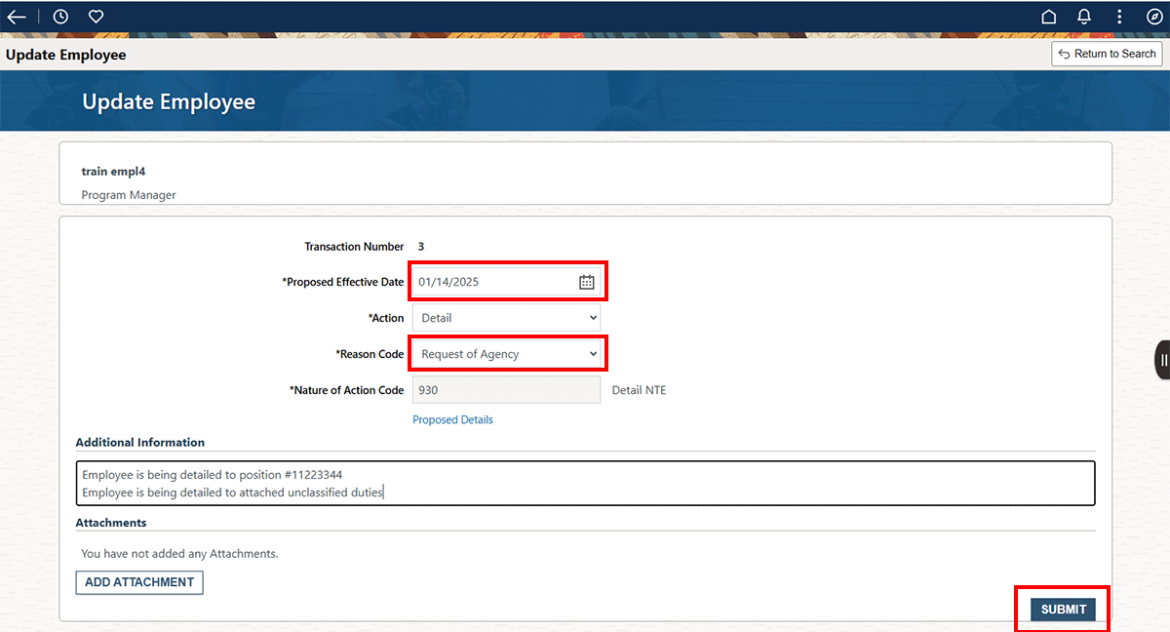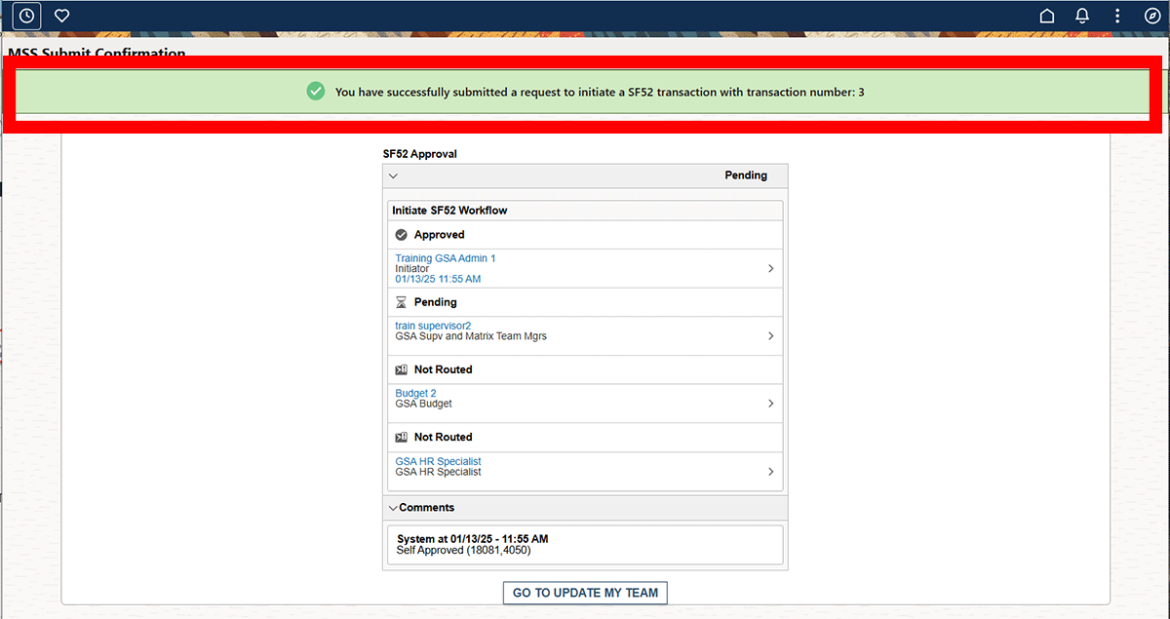Details vs temp promotions
Do not confuse details with temp promotions. When an employee is on a temp promotion, they earn more money. The attributes of the temp promotion position determine the grade, locality pay and appropriation code. When an employee is on a detail, it doesn’t matter what is on the detail position. They are still getting paid by their home position. If the detailee should be paid from a different appropriation code, see Reimbursable Detail for more information.
We do not want to detail employees to higher graded positions as it prevents the detailee from getting a non-competitive temp promotion in that same year. They are limited to 120 days total between non-competitive temp promotion and detail to a higher grade.
Why do we process detail actions?
- To give the employee credit for doing a different task of or working in a different area
- With current HR Links configuration, the correct manager (the detail supervisor) will automatically have access to the employee’s timecard and if detailed to a supervisory position, they will have access to their employees
- We can pull reports showing where an employee is being detailed from or to. Example: How many employees are detailed out of PBS and how many are detailed within PBS
Questions for the manager who is requesting the detail action
- Is this actually a promotion for the employee (more money) or is it really a detail?
- What job will the detailee be doing? Examples of the answer would be:
- They will be filling in John’s position while he is on extended leave.
- They will be filling in for Mary who separated from GSA or was just selected for a different position.
- They will be filling in for Jane while she is on a temp promotion or detail.
- I have a special project they will work on for me.
- What Dept ID is the detailee going to?
- Who will the detailee report to?
- What is the PD# for the job? Examples of answer would be:
- The same as Joe’s position.
- They will continue their current job but in this different dept.
- Use PD# xxxx.
- They will be doing Unclassified Duties.
- If the answer is unclassified duties, the manager has to give you a Word document with those duties listed. They cannot be supervisory duties.
- If this is a supervisory position, who will the detailee supervise?
- What is the starting date and ending date of the detail? In lieu of an ending date they can tell you 120 days or similar.
- Is this a reimbursable detail?
SSO PAR Initiator
If the employee going to an organization that you do not service, you will have to get the position number from the SSO PAR Initiator from that organization. You will be submitting the detail, any extension of detail, and finally the termination of detail.
When processing a detail, the position does not need to be vacant.
How to determine position number to use
- Look up the detailee.
- Look on your Staffing Plan report. Write down their current Title, PP-Series-Grade and PD#.
- Did the manager tell you the detailee is filling in for a particular current employee? If no, go to #3
- Find that employee on the Staffing Plan. Make sure it is their home position (Approved) or their Obligated position (Obligated). Do not select their Temp Promotion position (Temp Promotion).
- Write down the Position Number.
- Is the Grade the same or lower than the detailee Grade?
- Is the Dept ID, correct?
- Is the Reports to supervisor correct?
- If the answer to all those questions is YES, use that Position Number. If any of them are NO, go to step #4
- Did the manager tell you the detailee is filling in for a particular ex-employee or an employee who was just promoted or reassigned? If no, go to step 4
- Look up the employee in Create Personnel Action USF. If the last action is a separation, use that if the last action was a Reassignment or Promotion, go to the action just prior to that action. Go to the Job tab. Position number is on this page.
- Copy the Position Number and find it on your Staffing Plan
- Write down the Position Number from the Job tab.
- Is the Grade the same or lower than the detailee Grade?
- Is the Dept ID, correct?
- Is the Reports to supervisor correct?
- If the answer to all those questions is YES, use that Position Number. If any of them are NO, go to step #4
- Manager did not tell you detailee was filling behind any particular employee or you had a NO for Steps 2 or 3
- Look on your Staffing Plan for positions with the correct Dept ID, Reports to, Grade.
- From ONLY those positions:
- If the manager told you the employee will be doing a particular job (ex. Supervisor, Program Analyst) or PD#, look for that on the list.
- If the manager told you unclassified duties, find the detailee’s position title.
- If you find a suitable Position Number use it. Make sure it meets all the following criteria:
- Is the Grade the same or lower than the detailee Grade?
- Is the Dept ID correct?
- Is the Reports to supervisor correct?
- If the answer to all those questions is YES, use that Position Number. If any of them are NO, go to step #5
- Create a New Position
- Go to the Update My Team tile and select Create a New Position. See the detailed instructions. See screenshot below for quick guide.
- Wait until you receive your new Position Number.
- If a position doesn’t already exist and you have to create a new position, this will be a 2 step process. After you receive the new position number, you will have to submit an Initiate SF52 for the detail.
How to Create a Detail Action
Always know what position number you will be using before you begin
Click Update My Team tile
Click Initiate SF52 AO
Search for employee by ID or by employee first and/or last name. If you search by name and it has a hyphen or a space, you will need to use the wildcard %.
Click anywhere on the search result to go to the next page.
Fill in as shown below.
Proposed effective date: a future date, the beginning of the detail.
Action: Detail
Reason code: Request of Agency
Additional information: Always tell us the detail position number. If this is to unclassified duties, note it here and attach those duties. Extra information is always helpful. You have unlimited space so please explain in full.
Add attachment: If needed, use this button to attach unclassified duties.
Click on the Proposed Details. You will not be able to proceed if you do not click on this link and fill in a Not-to-Exceed date on the next screen.
On this screen fill in the Not-to-exceed Date ONLY. The latest update prevents you from accidentally updating these fields. Click Continue
- Select the Submit button.
Termination of Detail- This is not optional. You always need to submit a Termination of Detail for any employee placed on a detail. Submit it about 2 weeks prior to the termination date. Simply fill in the 3 items shown and click on Submit.
Reimbursable Details-A Detail PAR does not update the appropriation code (accounting code). For guidance on reimbursable details, consult your Budget point of contact.

 U.S. General Services Administration
U.S. General Services Administration